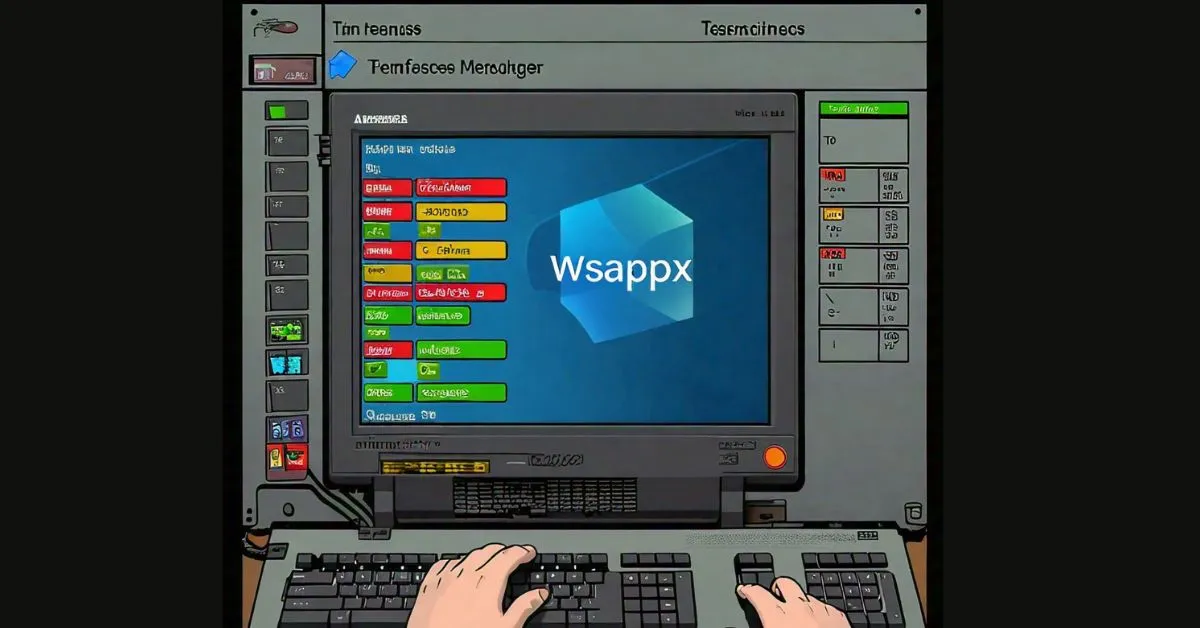The wsappx process is an essential part of the Windows operating system, particularly related to app management. This process is responsible for handling various tasks like installing, updating, and removing applications, especially those from the Microsoft Store. While most users don’t interact with wsappx directly, its presence becomes noticeable when it starts using significant system resources, often leading to concerns about performance slowdowns.
Wsappx is divided into two main sub-services:
- AppX Deployment Service (AppXSVC): This service is responsible for deploying or installing apps from the Microsoft Store.
- Client License Service (ClipSVC): Manages the licenses of apps downloaded from the Microsoft Store, ensuring users have the appropriate rights to use the software.
For users on Windows 8, a third service called Windows Store Service (WSService) is also part of this process, handling app installations in that specific version of Windows.
Why Does wsappx Use High CPU and Disk Resources?
Many users report that wsappx often consumes large amounts of CPU and disk resources, sometimes slowing down their system. But why does this happen? It primarily occurs when wsappx actively manages app installations, updates, or license verifications. Some reasons for the spikes in resource usage include:
- App Installations and Updates: The most common reason wsappx spikes in resource consumption is when it installs or updates apps from the Microsoft Store. Even if the updates happen in the background, it can affect system performance.
- Automatic Updates: When the auto-update feature is enabled for Microsoft Store apps, wsappx runs in the background, checking for updates and managing them. This can cause high CPU or disk usage without the user initiating any actions.
- Windows Maintenance Tasks: Sometimes, wsappx runs as part of system maintenance tasks, even when users don’t directly interact with the Microsoft Store. This can lead to unexpected performance slowdowns.
Can You Disable wsappx?
Disabling wsappx entirely is not recommended, as it is critical in keeping the Microsoft Store and associated apps functional. While it is technically possible to terminate the process using Task Manager, doing so can result in system instability. Windows may display a warning indicating that stopping wsappx could make the operating system or its apps unusable.
That said, there are ways to minimize its impact on your system:
- Disable Automatic App Updates: By turning off automatic updates for apps from the Microsoft Store, wsappx will not run as often in the background.
- Open the Microsoft Store.
- Click on your user icon and select Settings.
- Toggle off Update apps automatically.
- Reduce Background Apps: Reducing the number of apps running in the background can also help alleviate the strain wsappx places on your system. Disabling unused apps can free up resources and improve overall performance.
Is wsappx a virus or malware?
No, wsappx is not a virus or malware. It is a legitimate Windows process designed to manage app installations and updates. There are no verified reports of malware disguising itself as wsappx, and its presence in the Task Manager is regular. However, if you are concerned about unusual system behavior, running a malware scan is always a reasonable precaution to ensure your system is safe.
How to Manage wsappx’s High Resource Usage
While wsappx is an essential part of Windows, there are several steps you can take to reduce its impact on your system’s performance:
- Free Up Disk Space: If the wsappx process consumes many disk resources, freeing up space on your hard drive may help. Ensure your system has enough space, especially if you regularly install or update apps from the Microsoft Store.
- Update Windows: Keeping your operating system up to date can sometimes resolve high resource usage issues caused by wsappx. Newer updates may include optimizations that reduce the impact of this process on your system.
- Increase Virtual Memory: If your system struggles with wsappx using too much memory, increasing virtual memory (also known as the paging file) may help. This allows Windows to use a portion of your hard drive as additional RAM, easing the load on the physical memory.
- Use a Third-Party Tool: Some users use third-party system optimization tools if they continue to experience performance problems due to wsappx. These tools help identify and fix issues contributing to high CPU or disk usage, improving overall system performance.
Is wsappx Necessary for Windows?
Yes, wsappx is necessary to smoothly operate the Microsoft Store and its associated apps. Without it, you couldn’t install, update, or even remove apps from the Microsoft Store. However, while it is essential, the process can sometimes burden system resources, especially on older machines with limited CPU power or disk space.
It’s also important to note that wsappx doesn’t run constantly. It only becomes active when necessary, such as during app installations or updates. If this process regularly slows your system down, disabling automatic app updates, as mentioned earlier, can reduce the frequency with which wsappx runs.
Conclusion
The wsappx process is a vital component of Windows, primarily dealing with installing and updating apps from the Microsoft Store. While its role is critical for maintaining system functionality, it can sometimes cause high CPU or disk usage, which may lead to performance issues. Fortunately, steps like disabling automatic app updates or freeing up disk space can help reduce its impact. Although you can’t fully disable wsappx, managing how often it runs can prevent it from slowing down your computer unnecessarily.
FAQs:
How can I reduce wsappx’s CPU usage?
To reduce wsappx’s CPU usage, disable automatic app updates in the Microsoft Store. You can also ensure enough disk space and update your operating system to the latest version.
What happens if I disable wsappx?
Disabling wsappx can lead to system instability, preventing you from installing, updating, or removing apps from the Microsoft Store. It’s not recommended that this process be stopped entirely.
Are there any risks in stopping wsappx from running?
Yes, stopping wsappx can cause problems with app management, and Windows may warn that terminating this process could make your system or certain apps unusable.
How do I check if wsappx is causing high disk usage?
Open the Task Manager by pressing Ctrl + Shift + Esc and look for wsappx in the Processes tab. It will be listed here if it consumes significant disk or CPU resources.
Can wsappx affect my computer’s performance?
Yes, wsappx can affect performance, particularly when managing app updates or installations. High CPU or disk usage may cause slowdowns, especially on older systems.